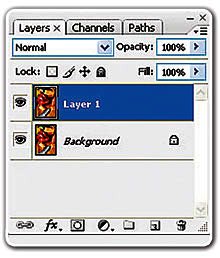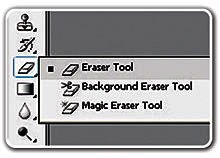PREVIOUS ARTICLENEXT ARTICLE
FEATURE ARTICLES
Selective Desaturation in Photoshop
By z 10 July 2009 | Categories: feature articles|
Although there are many ways to do this task in Photoshop, we
You can only learn Photoshop by practice and experimentation. If at first you do not succeed, try, and try again. The Photoshop Teacher will be appearing regularly on techsmart.co.za. For easy to follow Photoshop courses call him today on 084-88-000-55 or visit www.teachmephotoshop.co.za. Click here to download the picture used in this tutorial. |
USER COMMENTS
Most Read Articles
Read

Magazine Online
TechSmart.co.za is South Africa's leading magazine for tech product reviews, tech news, videos, tech specs and gadgets.
Start reading now >
Download latest issue
Have Your Say
What new tech or developments are you most anticipating this year?
New smartphone announcements (45 votes)
Technological breakthroughs (29 votes)
Launch of new consoles, or notebooks (14 votes)
Innovative Artificial Intelligence solutions (29 votes)
Biotechnology or medical advancements (24 votes)
Better business applications (160 votes)