PREVIOUS ARTICLENEXT ARTICLE
FEATURE ARTICLES
7 steps to online productivity
By Thomas McKinnon 20 March 2009 | Categories: feature articles|
“Oh… I haven’t checked my Facebook page in a few minutes… maybe I should just do that quickly before I get back to work?”
If we’re to believe Baroness Greenfield of Oxford University, the web is “infantilising” our brains and destroying our attention spans.
While that may be taking it a bit far, there is the recurring theme of haphazard
browsing as soon as we launch Firefox, Chrome, IE or whatever other browser is
the flavour of the week. [See our Safari 4 Beta feature.]
We all convince ourselves that we are really quite productive online, but just
try to reconcile why checking your Facebook took an hour.
The trouble with productivity is that it doesn’t just happen by accident, it requires a concerted effort. It also requires the
right (free) tools. So here it is; our 7 steps to improving your online
productivity.
|
|||||||||||||||||
|
Step 1: Aggregate content: Feed Readers
A daily information gathering session is essential to keep up-to-speed on the
current news and happenings in your specific area of interest and the world at
large. Why spend the time sifting through multiple websites when a feed reader
can do it for you?
| |||||||||||||||||
 | |||||||||||||||||
|
A feed reader aggregates syndicated web content such as news and blog posts in a
single location for easy viewing. It displays all the latest headlines or posts
from your chosen websites, making selecting which stories you actually want to
read much easier. It also helps to reduce your bandwidth usage because you no
longer have to browse each page.
For a straightforward feed reader try Google Reader. Yahoo, MSN, and various other portals and sites offer their own feed readers. Most
browsers and email clients also offer feed reader functionality
– it’s all a matter of personal taste.
|
|||||||||||||||||
 | |||||||||||||||||
|
Step 2: Type it down
Writing down your appointments on your hand or on a loose piece of paper is a
bad idea. Carting around a leather-bound dairy is old hat, is easily misplaced
and makes you look like an accountant.
A web based calendar on the other hand is extremely practical. You can share
your schedules, define public and private appointments and it is accessible
from any PC with a connection.
|
|||||||||||||||||
|
These calendars also carry an abundance of other features like automated
reminders and event planning apps.Goole Calendar is superb. Also see Yahoo Calendar, Scrybe, and 30 Boxes.
| |||||||||||||||||
|
| |||||||||||||||||
|
Step 3: Start you own tumblelog
| |||||||||||||||||
|
The short-form, mixed-media posts that tumblelogs allow for are the perfect
blend of social bookmarking and blogging. They prove very useful for sharing
content and adding your own thoughts and opinions on the subject of the shared
content.
The sharing dynamic of a tumblelog and the fact that it is possible to have
multiple contributors also makes it ideal for collaborating with others to
explore common interests or accumulate online research. We have started our
very ownTechSmart Magazine Tumble to share all the latest tech news and info the web has to offer.
Tumblr.com is a powerful tumblelog service that is incredibly user-friendly and packed with
features. To begin using the service you literally need only register for an
account.
|
|||||||||||||||||
|
Step 4: Brainstorm online
Concept development and brainstorming are instrumental to productivity. As the
old adage states,
“If you fail to plan, you plan to fail.”
Mind maps and flow diagrams are an excellent way of communicating concepts and
ideas. There are some very powerful web based diagram and charting applications
that offer free basic editions. Such services offer charting tools and
tutorials and often support online collaboration.
Flowchart.com (beta), MindMeister, and Mind42 are all very straightforward services that will create useful diagrammatic
presentations of ideas.
Gliffy is a more technical application offering a wider range of tools but is
consequently less easy-to-use.
|
|||||||||||||||||
|
Step 5: Word processing services
Online word processing allows you to manage, download, share and collaborate on
documents without having to download any applications. It is excellent for
people with more than one PC or for those who travel as documents are
accessible from any PC with a connection, and in some cases mobile phones as
well. Some of these services even let you store documents online that can be
synchronised with offline documents.
| |||||||||||||||||
 | |||||||||||||||||
|
Google Docs, Zoho Writer, ThinkFree and Adobe Buzzword (Private Beta) are all excellent free services. We particularly enjoyed
ThinkFree which is a full web based office suite.
| |||||||||||||||||
 |
Step 6: Store it online
Having your media, documents and other files scattered across flash drives,
multiple PCs and external hard drives can been extremely frustrating; more
importantly it is counter productive.
Backing up all your files online just makes good sense.
| ||||||||||||||||
|
Your files are secure in a remote location, they are accessible from any
connected PC and they are centralised
– no need to try and remember where you stored it. Many of these services also
allow for automatic and incremental backups so your files are always
up-to-date.
Most online file storage services offer limited space options for free; only
charging for premium services.
|
|||||||||||||||||
|
Step 7: If it offends you cut it off!
Perhaps a little Biblical but you get the point. If you can’t control yourself then make sure you don’t have to. In this case get an app to do it for you.
If you use Firefox you can install Stealth Kiwi which allows you to block specific websites for predefined periods.
| |||||||||||||||||
 | |||||||||||||||||
|
Thus you can allow yourself access to Twitter, Facebook or your tumblelog for
only 10 minutes every 2 hours for instance. [Note: you will need to installGreasemonkey first, it allows you to add various userscripts to Firefox – so it will prove useful beyond Stealth Kiwi.]
If you are not inclined to run user scripts try these two low key solutions:
Considering that time is precious you can run a timer, available from theinsomniacsociety. On this page you can count down a set amount of time which is displayed on the
tab in your browser. Say you want to limit the amount of time spent on your
favourite, but unproductive, website, set the time limit on the page and off
you go. Once the limit is reached a browser alert box pops up to remind you of
the fact that it is time to get back to work.
Browser Timer does basically the same thing. You download this .exe file, open it up and it
will ask you how many minutes you want to browse before it closes the browser.
Once done it will ask you if you want to close, or to continue.
|
|||||||||||||||||
|
Use the tools
Separating the online ‘wheat from the chaff’ is essential to improving your online productivity. Finding the right tools is
just the beginning; you actually have to use those tools. The above steps,
while not an exhaustive guide, should set you well on your way to a more
industrious online experience.
|
|||||||||||||||||
|
|
|
|
|
|
|
|
|
|
|
|
|
|
|
|
|
|
|
USER COMMENTS
Most Read Articles
Read

Magazine Online
TechSmart.co.za is South Africa's leading magazine for tech product reviews, tech news, videos, tech specs and gadgets.
Start reading now >
Download latest issue
Have Your Say
What new tech or developments are you most anticipating this year?
New smartphone announcements (44 votes)
Technological breakthroughs (29 votes)
Launch of new consoles, or notebooks (14 votes)
Innovative Artificial Intelligence solutions (29 votes)
Biotechnology or medical advancements (24 votes)
Better business applications (160 votes)