Keeping your data safe
By Johan Keyter 7 July 2010 | Categories: feature articles|
What is a hard disk drive? Hard disk drives, abbreviated as HDD's, are still the primary method of data storage the world over. They're responsible for storing your operating system, software files and any other data you put on your computer, movies and games included. Without a HDD our computers would basically become expensive boxes filled with wires. So how do we protect this integral part of our system? Well, unfortunately every hard drive will fail eventually, but there are ways of extending their longevity. Possible failures and solutions Hard drives can fail in many ways and for many different reasons and they're usually not fixable from home. We take a look at some of the most common issues. Physical hard drive failures A hard drive can fail due to logical board failures such as broken power/data connectors and spindle arm driver chip failure, on the connector side this will require fine soldering to fix while a replacement logic board or chip may be needed for the latter. There can also be an issue with the moving parts resulting in head crashes and spindle motor failure which unfortunately usually results in either total loss or the need to send it back to the manufacturers. To determine if your hard drive has suffered physical damage look for the following signs. Firstly check if there are any visible damage to the device or connectors. If there aren't any signs of physical problems check if the device is listed in the Windows Device Manager or BIOS, this will tell you whether or not the operating system still recognizes the device. You can also open your case (only advisable if you own a desktop) and do the good old hearing test. Listen to whether or not the drive emits any sounds, there should be an audible spin-up sound when the device is powered on and being accessed. Unfortunately hard drives are very sensitive devices, so fixing them yourself will often be impossible. You can however follow a few steps to ascertain whether or not the problem really is the hard drive. First, check the drives connections, disconnect and reconnect the power and data cables and check for any possible loose connections (often the problem). You can also try connecting the device to a different IDE port if available. Overheating Another important problem to look out for is overheating. To prevent overheating you should check that your cooling system is functioning properly, check if all the fans are turning as they frequently get clogged up with dust. To make sure your drive doesn't fry on you we'd recommend downloading a hard drive monitoring program such as Active @ Hard Disk Monitor (downloadable here). This freeware disk utility continuously monitors temperature, head flying height and spin-up time and warns you when a problem is detected. Recommended maintenance Defragmentation When you add data to your hard drive it gets stored in a certain way so as to make accessing it again as quick as possible. As you add, move and delete files the data on the drive becomes fragmented and accessing files can take a longer. To speed up your system it's advisable to frequently defragment your hard drive (about once a month) for optimal performance. Using the disk defragmentation tool in Windows is very easy; simply go to the start menu, go to “All Programs” > “Accessories” > “System Tools” and select “Disk Defragmenter”. The utility will then automatically defrag the selected drives, take note though that it will take a few hours to complete. Virus protection It should go without saying that virus protection is critical to every PC, especially those connected to the Internet. Viruses can strike in many shapes and forms and is perhaps the greatest threat to your data. There’s a host of anti-virus packages available, but also free services like Avast and AVG Free Edition. These might not offer the total-solution of paid-for products, but it's definitely preferable to having no protection. Just remember to keep your database updated regularly. What to look for before buying If you're looking at buying a new internal hard disk drive you have quite a few options as far as manufacturers goes. But let's first take a look at some technical requirements your hard drive should have before delving into the branding war. First and foremost make sure you select a hard drive with a capacity suited to your needs. If you don't save a lot of data like movies, music and games to your drive you don't need a lot of space, but in the end this comes down to your personal preferences. Here are a few aspects to consider while scouting for a new drive: Rotations per minute (rpm) Faster drives like 10 000 rpm drives are becoming more commonplace, but don't expect to find one for a bargain. Notebooks usually have drives with a slower spin rate to conserve power and generate less heat, 5 400 rpm drives are most commonly used.
Buffer size It's obvious then that the bigger your cache is the more data can be stored for quick access. The most common cache size at the moment is 8MB but larger capacities are available as well. When it comes down to brand there are also a lot of options out there, we've included a list of some of the most popular and most reliable manufacturers below. |
Most Read Articles

Have Your Say
What new tech or developments are you most anticipating this year?