Home desktop searching
By Lance Terner 4 June 2009 | Categories: netsmart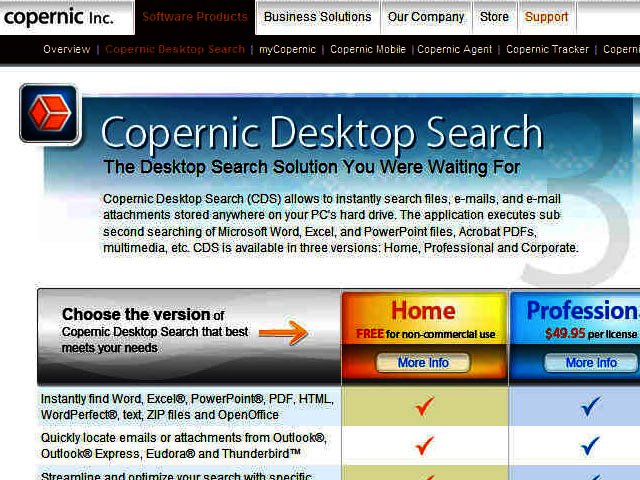
Today a very big proportion of the information we deal with is computerised, with most of it sitting somewhere on your computer’s hard drive. The very real problem is that it’s becoming extremely difficult to keep track of the documents, files, pictures and music we have on our PCs.
Windows Explorer’s built-in search tool can sometimes be a help, but it searches through your files and folders only, not your emails or address book, plus it is also pretty slow. So, what to do? How do you quickly find what you’re looking for?
The answer is desktop search. Desktop search is the name for the group of applications which search the contents of your own computer, similar to how an online search engine will search the Internet. These applications are specifically designed to find information on your PC, and will cover almost all of your emails, text documents, spreadsheets, presentations, sound files, pictures and video, and even your web browser history. The biggest single advantage of a desktop search program is that you get your search results in only a few seconds.
These are some of the best I would recommend:
• Google Desktop Search – http://desktop.google.com/
Google’s Desktop Search (GDS) is slick, easy to use and fast at finding information on your hard drive. It displays your search results in a similar way to Google’s Internet search. A con to GDS is that it does not preview your files for you and you have to open the file to check.
• Microsoft Windows Desktop Search
Windows Desktop Search 4 is the search application built into Windows. A plus for this application is you can specify exactly which folders you want to index, which means you can save space on your index file. It also does a great job of putting files into categories.
• X1 – http://pro.x1.com/
The best feature of X1 is that it is lightning fast. The interface is a bit busy because of the range of options that you have available to you, but if you spend lots of time searching for things, or give up because its too hard to find something, then X1 is the way to go. I use X1 on my PC.
• Copernic
What’s great about Copernic is that it supports a wide range of file types. Also very nice is its easy to use, intuitive interface with an excellent file preview feature, which means you can literally see what the search has found.
If you have any questions or queries drop me a mail, lance@brandedinternet.co.za.
Most Read Articles

Have Your Say
What new tech or developments are you most anticipating this year?