Netflix Hacks to get the most out of your subscription
By Staff Writer 10 October 2018 | Categories: news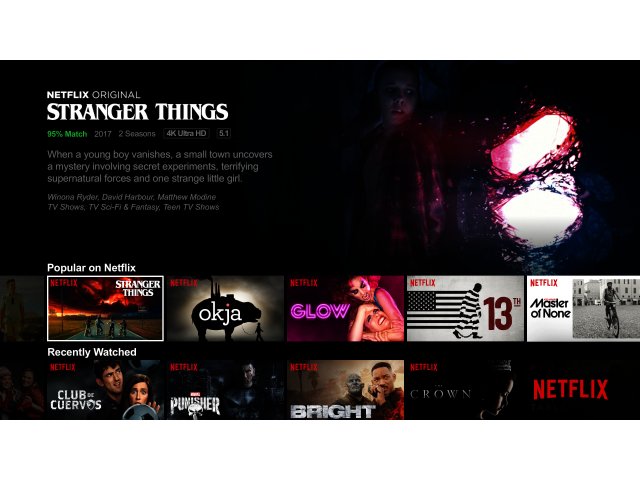
With the new seasons of BoJack Horseman and American Vandal, plus the excellent Norm Macdonald Has a Show, there’s a lot to watch on Netflix currently. With that in mind, the Netflix team have compiled their 10 top tips for getting the most out of your Netflix subscription:
1. Save on mobile data
For those on limited data contracts with their cellular service providers, mobile data is extra precious and needs to be budgeted to last the entire month. To save on mobile data costs while watching Netflix, update the Cellular Data Usage setting on your Netflix mobile app. From the options of Wi-Fi Only; Low; Medium; High; and Unlimited, opt for Wi-Fi Only. This will ensure that streaming services are only active on your phone or tablet when you are connected to a Wi-Fi network.
If you know that you are going to have some free time to catch up on your favourite shows while you are out and about, make use of the Download and Go service? It’s as easy as downloading TV shows and movies on the Netflix app while you are connected to Wi-Fi, and watching them later when you are offline. This feature is available on the Netflix app for Apple iOS and Android mobile devices, as well as on computers and tablets running Windows 10.
If your cellular plan gives you access to unlimited data, select the Unlimited option which uses about 1 GB every 20 minutes and enjoy uninterrupted entertainment even if you are out and about.
2. Personalise your profile
A single Netflix subscription entitles you to five separate profiles. Not only is this convenient for families with members from different generations who have very different tastes in movies and series, but it also means that those who share a love for a certain show can watch episodes at their own speed, without confusion about where they were when someone has skipped three episodes ahead.
When setting up each profile, you will be asked to select three pieces of content you know you enjoy. Netflix will then recommend other shows and movies just for you. As you continue to explore the entertainment options on the platform, make sure you hit the thumbs up or thumbs down to let the streaming service know whether you enjoyed the content or not. This will help Netflix suggest only the most relevant shows in future and make your viewing experience as enjoyable as possible.
3. Know the shortcuts
Pride yourself on terrific time management? Navigate your account like a pro with these keyboard shortcuts (available only on laptops and desktop PCs) and optimise your Netflix time with less scrolling and more entertainment.
· F will enable full screen mode (press Esc to undo this action)
· PgDn will pause, PgUp will play (you can also click the space bar to pause/play)
· Shift + Right Arrow will fast forward, Shift + Left Arrow will rewind
· M will toggle the mute function (this depends on your computer make and model)
4. Check your internet speed
Next time The Crown begins to pixelate, use Netflix’s speed test, Fast.com, to check the download speed of your ISP.
Recommended speeds are as follows:
· 0.5 Megabits per second - Minimum required broadband connection speed
· 1.5 Megabits per second - Recommended broadband connection speed
· 3.0 Megabits per second - Recommended for SD quality
· 5.0 Megabits per second - Recommended for HD quality
· 25 Megabits per second - Recommended for Ultra HD quality
6. Transform your favourite movies, series or documentary into an audiobook
With the nifty Netflix audio description option, you can turn your favourite movie, series or documentary into an audiobook and enjoy it anytime, anywhere - even when you can’t keep your eyes on the screen.
Simply click the subtitle option and select Audio Description.
7. Get rid of your old cache and cookies
Before you begin streaming, delete your history to ensure that you can enjoy your new shows uninterrupted. Letting these files build up in the background will only slow down your browser and negatively impact the quality of the content you stream in future.
8. Skip to your preferred genre quickly
In the mood for a good Rom-Com? To bring up a full gallery of TV shows and movies within a specific genre, simply click the category on the homepage in your browser.
9. Optimise for HD
Many of the live-action Netflix originals are shot in 4K and deliver incredible quality viewing. If you have a HD TV, why not take advantage for your own viewing pleasure. To check whether you are streaming in HD, visit: Playback Settings.
With the freedom to choose what, where and when you watch your favourite shows, these tips can help unlock an even greater experience for Netflix viewers.
10. Mobile previews
One of the best ways to know if you’ll like a new series or movie is to watch a quick trailer. Mobile previews present members with a fun, simple, and easy way to learn about all the new content on Netflix.
The previews are shown like a slideshow, so if you see something you like, you can tap play or add to your list. If not, you can swipe or tap the screen to advance to the next preview.
Mobile previews load very quickly, are personalised to your specific tastes, and are easy to use helping you find your next favorite show!
Most Read Articles

Have Your Say
What new tech or developments are you most anticipating this year?