Troubleshooting your Wi-Fi connection
In our connected world, an internet connection is fast becoming a lifestyle essential, to the point that should things go wrong, it can leave you feeling lost and frustrated. With home networks getting more sophisticated as fibre internet rolls out to more and more suburbs, it’s important to understand what the difference is between the internet and your wi-fi connection, and the impact of the latter on your internet experience.
Metrofibre Networx, a fibre network operator and Internet Service Provider (ISP), provides some important insights into the difference between the internet and Wi-Fi, and how to ensure that connectivity issues don’t leave you in a buffering…
What is the internet?
When you purchase monthly Internet services for your home, your ISP gives you all the physical equipment you need to connect your devices to the Internet. This includes a physical line such as a fibre optic cable that ends at the Termination Point (TP) and will connect your home to the ISP’s network. Inside your home, this physical fibre line is connected to an electronic device called an Optical Network Terminal (ONT). Once the router is installed in your home to provide you with your internet connection, there are two ways that you can connect your device such as a laptop, phone, tablet or TV to the modem – with a physical ethernet cable from the modem to your computer, or over Wi-Fi which is the most popular option.
What is Wi-Fi?
Generally, Wi-Fi is used as a term for wireless internet access. Wi-Fi - sometimes referred to as WLAN - is a localised network of devices that can communicate without the need for physical connections between the devices. Wi-Fi enabled routers are used to convert ISP services from physical only connections to a combination of both physical and Wi-Fi networks.
The quality of this Wi-Fi connection can make or break your internet experience, so ensuring that you have the best Wi-Fi signal strength is important. MetroFibre Networx offers seven convenient tips to get the best out of your Wi-Fi:
1. How old is your Wi-Fi router?
Outdated hardware, especially with computers and mobile devices, is a well-known limiting factor. If you have a 10 Mbps internet line but your old Wi-Fi router has a maximum output of 5 Mbps, you’ll only ever get up to half of what you’re paying for. Also, even if your router is not outdated, the firmware may need an occasional update.
2. Reset your router from time to time
Rebooting your router by switching it off and waiting for 30 seconds before turning it on again often solves connectivity issues, which usually arise from minor software faults in routers that are left on for extended periods.
3. Move disruptive appliances away from your router
Appliances such as microwaves, baby monitors, cordless phones and even other routers can broadcast signals which actively congest your Wi-Fi spectrum if you are operating on the 2.4Ghz frequency. If you have any of these appliances positioned nearby your router, try moving them away and see if there’s an improvement. Alternatively, if you’re worried that a neighbour’s Wi-Fi is disrupting your signal, you can try following this guide from Tech Advisor on changing your router channel.
4. Location is key
The positioning of your router inside your home or office can impact your signal strength. For most fibre users your Termination Point (TP) is installed in the most convenient installation location, in some cases before you move in. It can be quite costly to get this point moved, so rather consider using range extenders to get the Wi-Fi signal throughout your house. Also, you’ll want your most extensively used devices like the TV or computer as close to the router as possible.
As a point of interest here, the 2.4Ghz frequency can cover a wider area but is more prone to interference and speed drops. 5Ghz, on the other hand, provides better speeds at close range but isn’t great at range and suffers from interference from walls. Use 2.4Ghz for wide-range areas of your home and 5Ghz near bandwidth-intensive devices. Remember that the Wi-Fi signal becomes weaker the further it needs to travel, which is called path loss. The construction material used in the building also has an effect - wood and glass have little effect on the Wi-Fi signal, while concrete, brick and metal are more problematic.
5. Consider using wired connections
You will find that video streaming is data-intensive and may require more bandwidth, causing other services and devices to lag. As more users connect to the Wi-Fi, you may notice periodic lag depending on the number of Wi-Fi participants and their usage requirements. A wired ethernet cable connection is always more stable than the Wi-Fi signal from the same router. For bandwidth intensive activities like gaming and high definition streaming, consider using a wired connection instead. Also, by making use of a cable you will be redirecting traffic from the Wi-Fi router and reducing some of the Wi-Fi traffic.
6. When the lights go out
With load shedding in full swing, it’s worth noting that it may impact your provider’s ability to keep you connected to the web. Your service may be disrupted by a power break on either side of the service provider. It’s highly advisable to have surge protection fitted on your DB board to protect all your sensitive equipment like laptops, electronic appliances, modems and routers from power surges when the power comes back on. Consider installing an Uninterruptible Power Supply (UPS), a device that allows a computer and routers connected to it to keep running for long enough to save any work and safely power down your devices when the primary power source is lost. It also provides protection from power surges.
7. Get in touch with the professionals
If all else fails and you’re still experiencing issues with your connectivity - contact your ISP to assist. Technicians are familiar with the challenges so they can help you troubleshoot and find a workable solution.
So, the next time you’re in a meltdown because you’re lagging or buffering check out your Wi-Fi as a starting point – your internet line speed may be The Flash, but your Wi-Fi router may be tortoise material.
For more information visit www.metrofibre.co.za